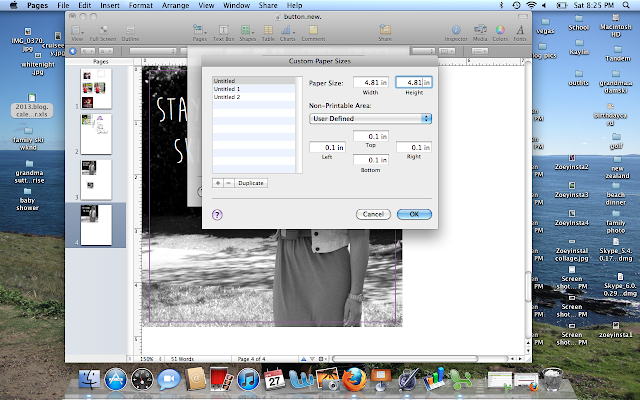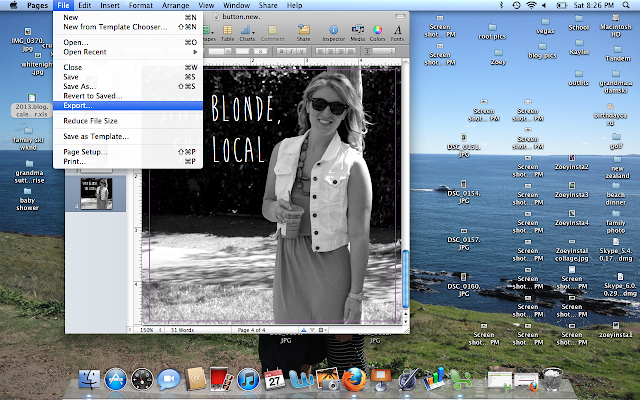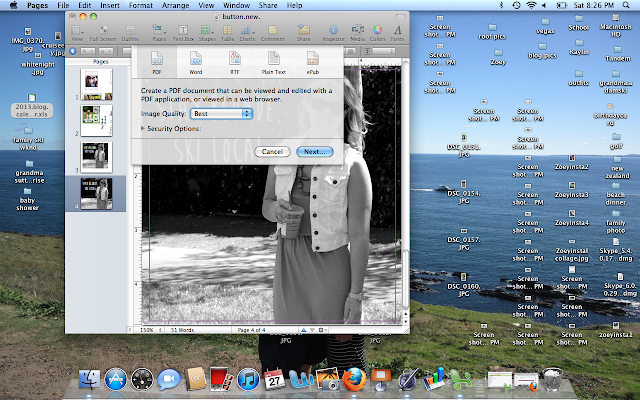I'm no blogging expert, but I am a Pages expert.
If you have a Mac and don't have iWorks, you are missing out.
It's so easy to make cool things for the blog on it!!!
I have had success making buttons through pages, and I wanted to teach you all how as well.
Open a new pages document.
You want a Page Layout document not a Word Processing document.
Insert the picture you want to use for your button/blog (using 'choose').
It's helpful if you crop the picture using
picmonkey before.
Move the picture to the corner of the document.
The very corner.
Add whatever detail you want.
Using rectangle option is very easy and adds cute detail, but you can add any shape you want.
All shapes will default with some sort of fill color, you want it to be no fill.
You can choose the color of the border.
Now that your have your border, you can edit your picture and adjust all the color settings.
Then insert your wording using Insert Text Box (the name of your blog).
Highlight the words to change the font.
There are many good fonts you can download on
dafont.com.
This is font is Brain Flower
Once you have your font where you want it, etc.
You need to crop the page you've made to be the exact size of the image.
You will go to Page Set Up.
Select Manage Custom Sizes so you can set the page to the EXACT size of the image.
 Type in the exact sizes of the image in the width and height.
Type in the exact sizes of the image in the width and height.
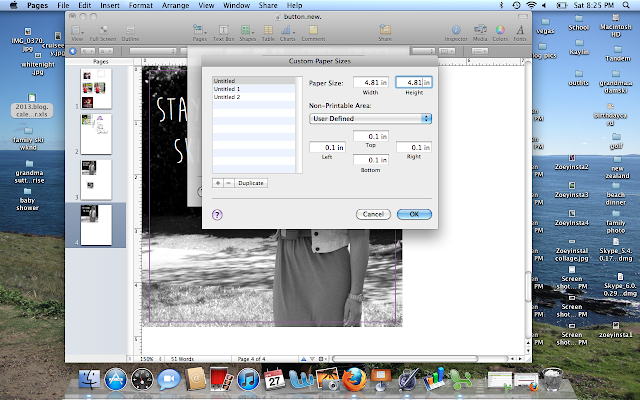
Click okay when you are done, there should be no white around your image.
The pages document will be JUST the picture.
Now you want to get it as a JPEG.
Here is how to do that:
Export your pages document to your desktop using the Export function
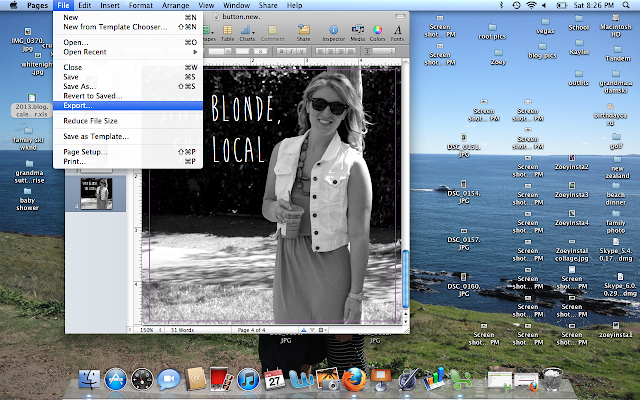
It will give you options, select PDF.
Don't worry it will end up as a JPEG.
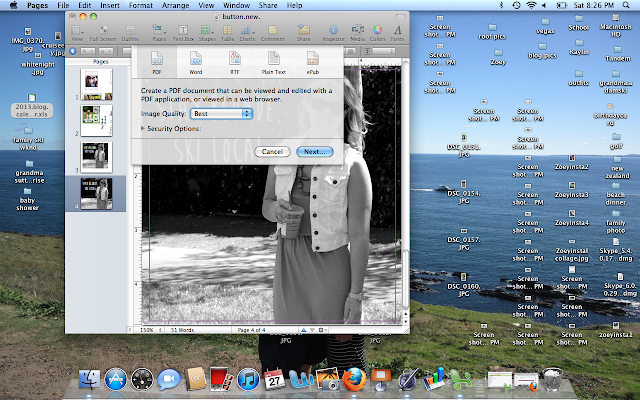
Save it as a PDF in whatever file name you want.
It will appear on your desktop.
Left click and Select open with Preview
It will open.
Then under file select Save As..
The Save As will default to PDF
But scroll up to JPEG
Click Save.
Now you have an AWESOME image with all you want as a JPEG.
That looks like this:
Email me with any questions.
It's way easier than it looks.
If I can do it, you can it.
I promise!